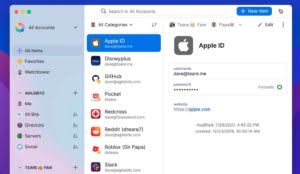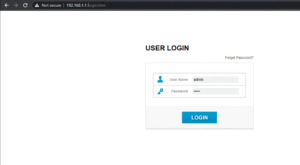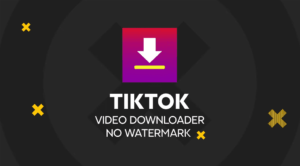Find the error “Sorry you can not view or download this file now” or error “Sorry, you can’t view or download this file at this time” in Google Drive, it makes us can not and fail to download. This is the solution and how to solve the download fails in Google Drive potent.
If you ask why the download in Google Drive fails! Why can not download files in Google Drive?
Though Google Drive become one of the Internet storage that is free and interested many people. That’s because the server used by Google was very fast. Especially the ones used are in terms of downloading, it feels stable.
When downloading on Google drive sometimes and even often fail the alias can not. That’s obviously not an error or error, but it could be because you’re not allowed to download the file for a while.
It can also be experienced when starting download in Google Drive. The one where in the browser instead appears like this.
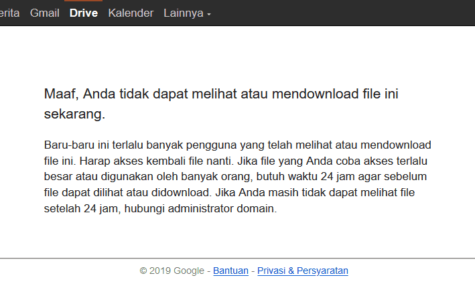
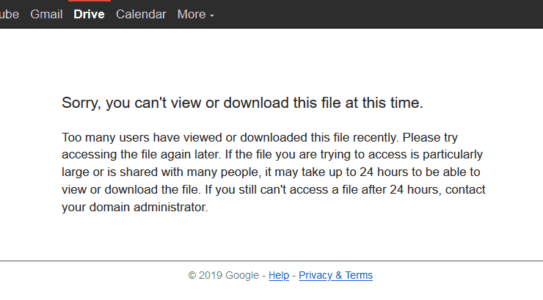
That’s because too many people are downloading the file. Or, as a Limit quota, the download request quota exceeds the limit. So need to wait 24 hours. Surely the quota, and not necessarily also tomorrow quotas still exist.
These Google drive download quota restrictions are becoming a very frequent constraint in the natural when downloading files in Google drive.
How to resolve Download failed in Google Drive Limit
To fix this you can move the file to your Google drive storage. All you need is a Google account to sign in, for sure you have one!
At first you open the link of the Gdrive file you want to download, can pass through Chrome browser, Firefox or your favorite browser. Then in the Address bar edit the URL.
- There change UC to open. Mandatory
- And remove the export = Download parameter and A & sign that is next to it. Not necessarily
- After that press ENTER.
Example: https://drive.google.com/uc?export=download&id=1QU2BQMqIJ3n4piFCky7WX-1aFrV5zg_e => https://drive.google.com/open?id=1QU2BQMqIJ3n4piFCky7WX-1aFrV5zg_e
Oh Yes, you can also do it in Android smartphones.
It will later open a preview/preview page like this. Don’t worry about “preview not available”. That’s because Google won’t review large-sized fiile-files.
Here you need to have logged in/first to your Google account. If it is already logged in, at the top right click the Google Drive logo with the + sign. To add the file to your list of drives.
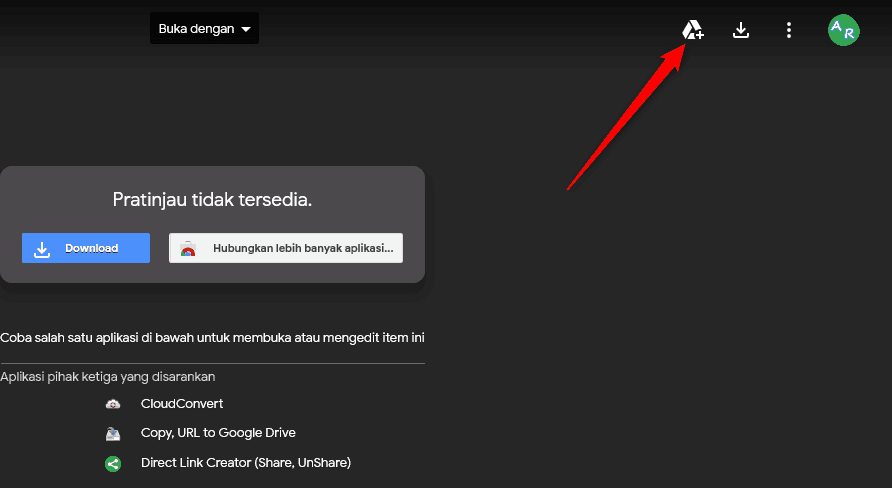
After that the logo will be transformed into a folder box. Click again, and a list of folders will appear. Click the My Drive or My Drive folder. Or open it via drive.google.com
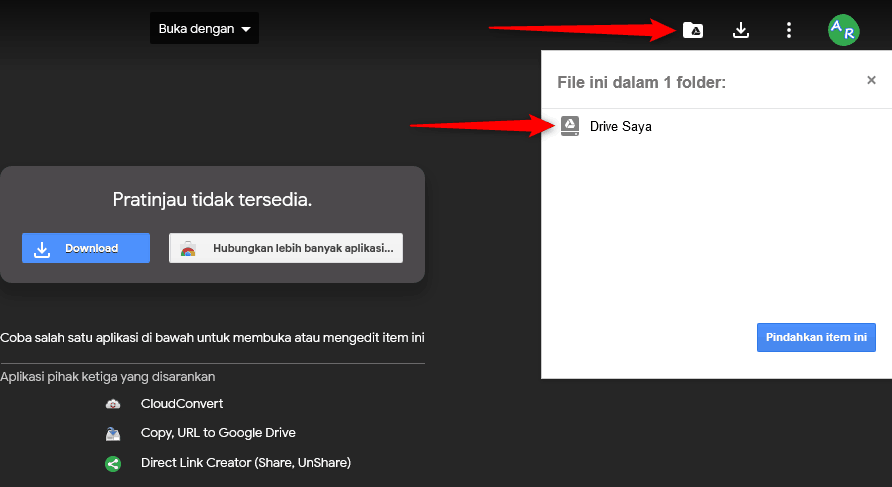
Then navigate to where you want to store your Google Drive account. Then in your account there will be a filename that has been added, search.
Right-click the file to bring up a list of options, then select Make a copy or Make a copy, and wait for the process. * Your Gdrive account must still have empty storage space (check on the left side).
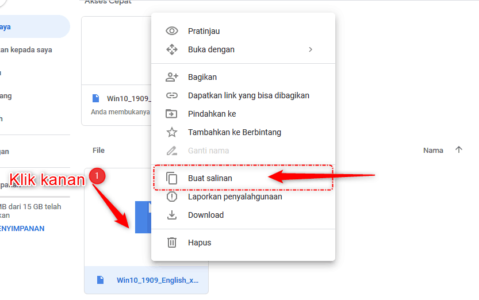
Right-click the resulting file from the copy, and then select the Download option.
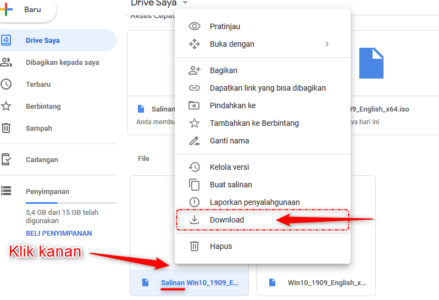

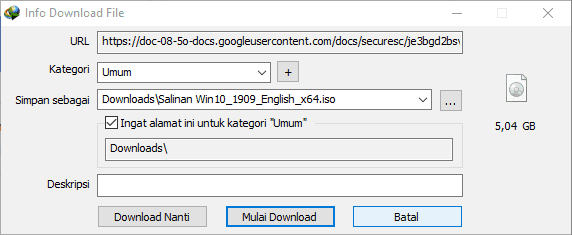
The File will start in download.
* Important, the copy files that are in your Google Drive account will always be saved. So delete that file once you’ve finished the download. So if you later want to copy other files, your Google storage space is still available (standby).