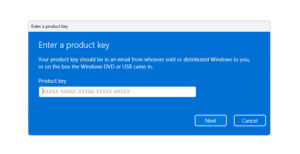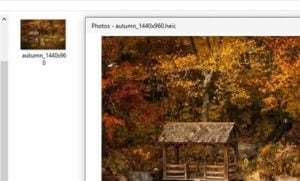Are you annoyed by ads in the form of chrome notifications that often appear, such as Facebook notifications or ads from websites that are even inappropriate. So here’s how to block notification ads on Google Chrome Windows 10 which is very unsettling.
Before that we also need to know.
Why is there an ad notification that suddenly appears on the PC
When visiting a certain site, have you ever seen a notification permission request on the left side of the browser url address box. Examples on the site tokopedia or facebook and others.
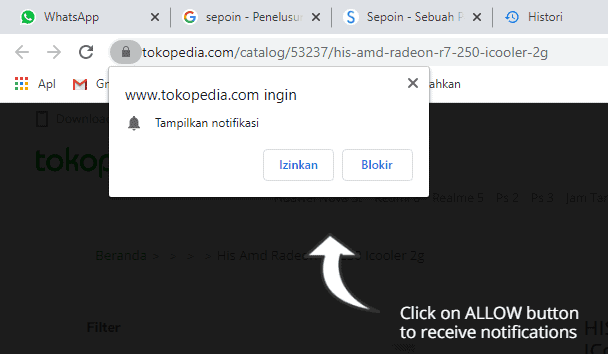
If you allow notifications on the site, the chrome browser will display new notifications coming from that site, the notification itself will appear in the right corner of Windows 10 . And if you block it, no notifications will be allowed.
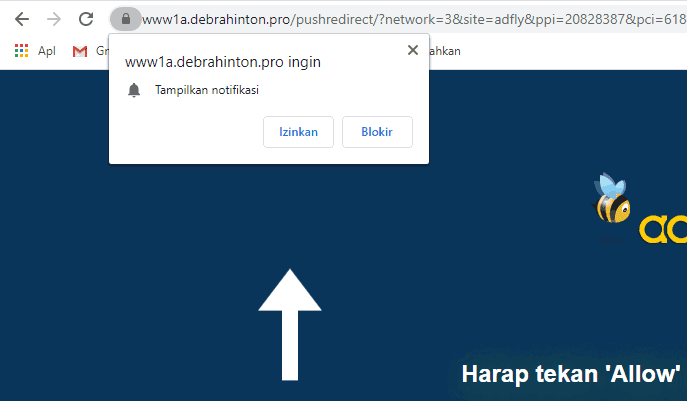
What really worries me is the unclear websites. If you allow it, you will receive notifications in the form of advertisements that are unclear, inappropriate and of course we don’t want for sure.
The worst thing is that the ads, which are usually in English, always appear every few minutes. And it will be very annoying during activities.
I often find sites with unclear names on the web that lead to the download link.
The thing you need to be aware of is that the site that is not clear, could be inserted with malware. And you have to immediately remove that access on the chrome browser.
How to Stop Frequent Chrome Ad Notifications
To remove these advertisements, we will turn off and remove notifications for ad sites that have been allowed to display notifications.
Step 1, open the Google Chrome browser (here I am using the new version of Indonesian Chrome).
Step 2, Click the three dots in the top right corner of the chrome browser. Then click Settings or settings .
Later a new settings tab will open.
Step 3, There on the left you click on Privacy and security . After that on the right select it and click Site Settings .
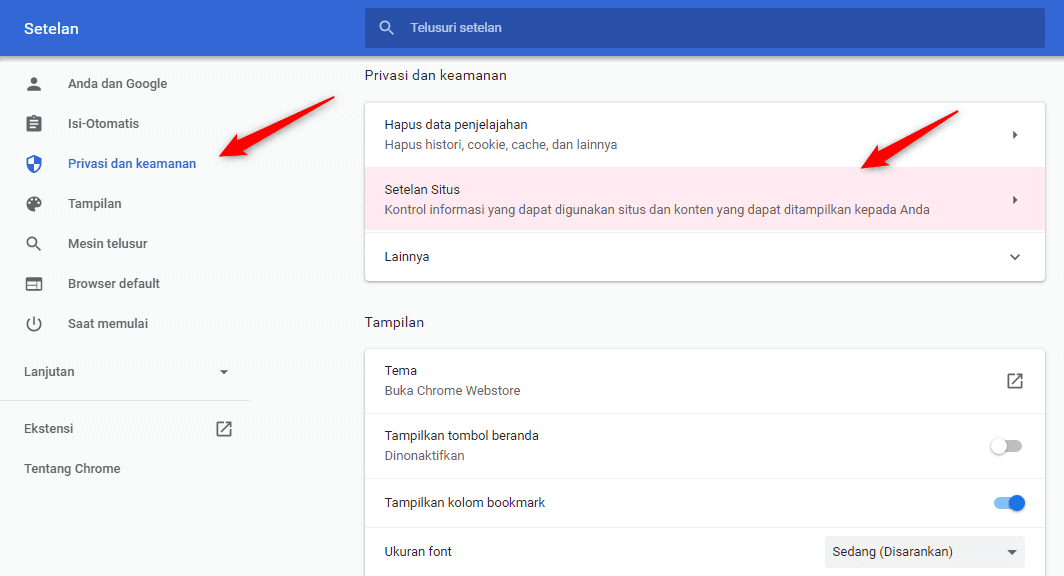
Step 4 , You locate and click the Notification bell icon or notifications .
Step 5 , You scroll down and look for the Allow category, and you will later see a list of sites that have permission to display notifications.
Then remove these sites from the list, how:
- On the right, click the dot button three, then the options will appear.
- Select and Click Remove to remove or select Block to add to the notification block list.
- And so on for another list.
Now sites that have the license no longer show ads. We recommend that you delete sites that cannot be trusted.
If you choose to block a site, you can see the block list above the Allow category.
How to remove “Show Notifications” Permission Request in Chrome
Usually or sometimes we will find sites that ask for permission to allow displaying notifications, as in the image above. Actually it can also be prevented / disabled in the browser, because this feature is active by default.
If you want to turn off that feature, here’s how:
First, you enter the notification site settings (as in steps 1 – 4 above ).
Then look for the option “Sites can ask permission to send notifications” or Sites can ask to send notifications located at the top. Turn off this feature by clicking the toggle button next to it. (turn gray)
Now from now on Google Chrome you will no longer display the Show notification permission request.