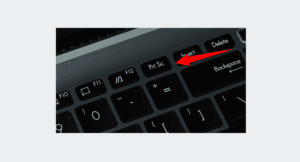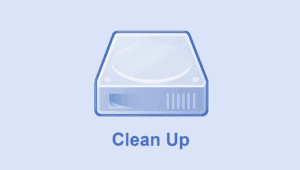The operating system that came since 2015 is Windows 10, over time the OS made by Microsoft began to be used by many people. It used to be intended for a replacement for windows 7 and windows 8 that Microsoft had abandoned, features and appearances like a combination of the two (easy and convenient to use).
The features that windows 10 excels in include Virtual Desktop, Windows Sandbox, DirectX 12, PIN, and some others.
Although many people like it, Windows 10 only gets update support until 2025. And modern devices began to be led to upgrade to windows 11. Even so, “OS win10” is still very feasible to use. Because it can be said to be very stable for daily use, in the sense that there are minimal problems.
For those who are looking for and want to download windows 10 pro 64 bit can go down, the edition is the most sought after by many people.

ISO for Windows 10 Edition
The files we provide are original files from Microsoft does not copy of other sites. The ISO file is not fiddled with by us, not even the file name is changed.
This ISO installer is an AIO (All In One) edition or contains several editions, among which are as follows:
- Windows 10 Home (Home standard usage)
- Windows 10 Home N
- Windows 10 Home Single Language
- Windows 10 Pro (Professional user)
- Windows 10 Pro N
- Windows 10 Pro for Workstations
- Windows 10 Pro for Workstations N
- Windows 10 Pro Education
- Windows 10 Pro Education N
- Windows 10 Education
- Windows 10 Education N
The differences between windows 10 N and non-N are already discussed in another article.
* We provide download via Google drive and direct link from Microsoft server.
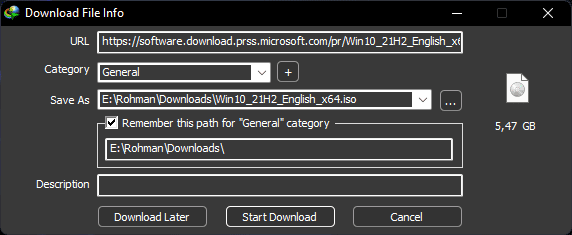
How to start the download, you can visit the link > wait for the page to load > click visit link. And you will visit microsoft server link.
Win 10 ISO 64 bit Download
Warning! if you are using the latest Intel CPU (12th generation), Windows 11 Intel is more suitable for you to use, download the latest version.
| Name | Win10_22H2_English_x64.iso |
| Size | 5.69 GB |
| Edition | ISO windows 10 64-bit (x64) |
| Download Links | 1. Google Drive 2. microsoft.com (daily updates) |
Windows 10 ISO 32 bit
| Name | Win10_21H2_English_x32.iso |
| Size | 4.00 GB |
| Edition | ISO windows 10 32-bit (x86) |
| Download Links | 1. Google Drive 2. microsoft.com (daily updates) |
Overcome Google Drive being throttled or exceeded (the number of downloads will be limited). You can use an alternative link, namely direct link to Microsoft servers, the speed is very stable, and the file is always updated. If the internet package is ready, you can start now.
* Links through Microsoft servers may not work at any time. If that happens you can come back here to get a new link.
Source file from the official page (microsoft.com) download windows 10.
Is it Free?
Old or previous generations of windows are provided for free in just a few days to exactly up to a month (it is a trial period). After the expiration of the system windows do not work anymore normally. And users need to buy it to be able to function again.
Now it’s different, you can now use Windows 10 for free without having to activate it. And all went on normally without any trial constraints.
Only you will get a watermark that indicates your system is inactive, and you cannot use the full personalization settings menu to set the theme.
So, the point is, it doesn’t matter if you install Windows 10 without having to activate.
If you want to officially activate it, you can buy it.
We do not provide kmspico office windows tool for free activation.
Windows 10 Minimum Requirements
- Processor: 1 gigahertz (GHz) or faster processor or SoC
- Intel atom windows 10 minimum specifications, but it is recommended to use core i3 or ryzen and above so that it does not slow down
- RAM: 1 gigabyte (GB) for 32-bit or 2 GB for 64-bit
- Try to keep at least 4GB so that it remains delicious when used.
- Hard disk space: 16 GB for 32-bit OS or 20 GB for 64-bit OS
- Graphics card: DirectX 9 or later with WDDM 1.0 driver
- Display: 800 x 600
Product Key for Installation
If you use a product key to install windows 10, you must first select the windows edition that you will install according to the product key below.
| Operating system edition | KMS Client Setup Key |
|---|---|
| Windows 10 Home | TX9XD-98N7V-6WMQ6-BX7FG-H8Q99 |
| Windows 10 Home N | AKJUS-WY2CT-JWBJ2-T68TQ-YBH2V |
| Windows 10 Home Single Language | 7HNRX-D7KGG-3K4RQ-4WPJ4-YTDFH |
| Windows 10 Pro (Popular) | W269N-WFGWX-YVC9B-4J6C9-T83GX |
| Windows 10 Pro N | MH37W-N47XK-V7XM9-C7227-GCQG9 |
| Windows 10 Pro Workstations | NRG8B-VKK3Q-CXVCJ-9G2XF-6Q84J |
| Windows 10 Pro Workstations N | 9FNHH-K3HBT-3W4TD-6383H-6XYWF |
| Windows 10 Pro Education | 6TP4R-GNPTD-KYYHQ-7B7DP-J447Y |
| Windows 10 Pro Education N | YVWGF-BXNMC-HTQYQ-CPQ99-66QFC |
| Windows 10 Education | NW6C2-QMPVW-D7KKK-3GKT6-VCFB2 |
| Windows 10 Education N | 2WH4N-8QGBV-H22JP-CT43Q-MDWWJ |
Source: KMS
When installing windows you will be asked to enter the product key. Actually, you can skip it by pressing the “I don’t have a product key” key.
If you skip it (or press “I don’t have a product key“, the next process you can see a list of editions of windows 10 that you can install.
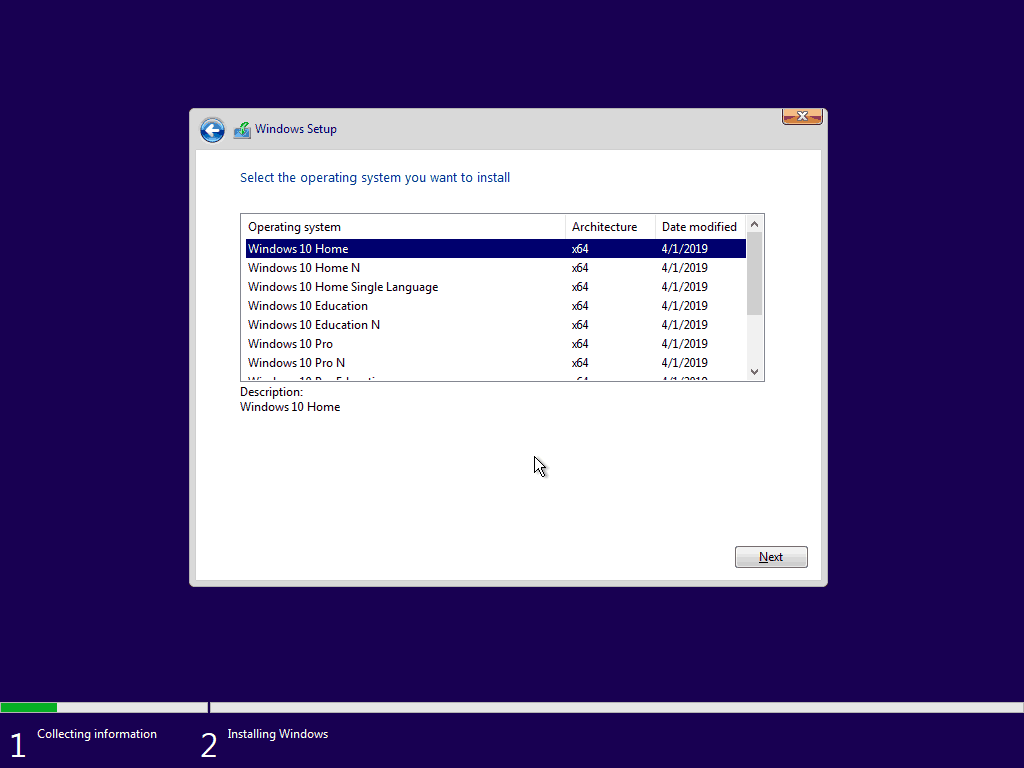
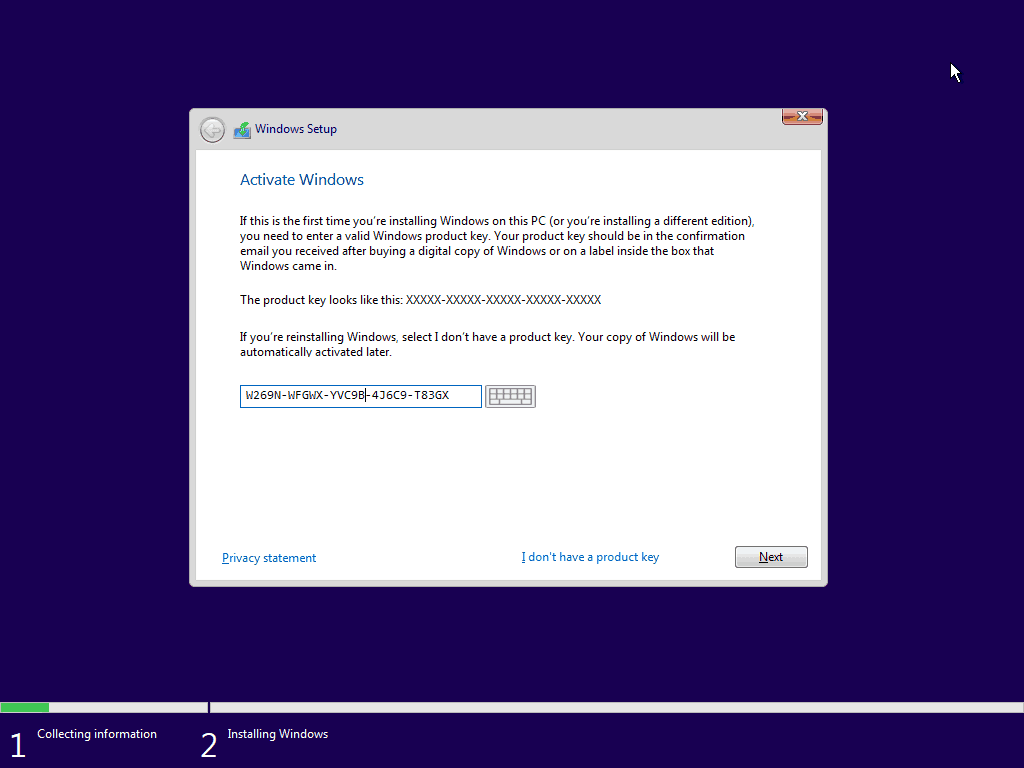
For example, if you want to install Windows 10 Pro edition, you just need to enter one Pro version key, and click next. After that, the system will process the product key that matches what edition. And after that you won’t be told to choose an edition.
Interesting Features of Windows 10
- News and Interests toolbar
Stay up to date while staying up to date by quickly checking headlines, weather, sports, and more, go to News and interests on the taskbar.
- Choose your favorite color mode
The Color display in Windows Settings is displayed in dark mode. Now you can freely switch to Light or Dark mode. Open Start > Settings > Personalization > Colors, under Choose your color select the mode you like.
- Quickly create an event
Add events or reminders to your calendar right from the taskbar. On the taskbar, click date and time, and then enter your details in the text box that says Add an event or reminder.
- Set notifications from the taskbar
You can choose where notifications appear and how to sort them, click the notification icon > manage notifications on the taskbar.
- Shortcut emoji pane
Express yourself with the appropriate emoji. Press the Windows logo key + dot (.) to open the emoji panel.
- Make the pointer (cursor) more attractive
If you’re having trouble seeing the cursor on the screen, make it bigger or change the color. Go to Start > Settings > Ease of Access > Mouse pointer.
- New Screenshot Tool
Screen sketch is now called Snip & Sketch which you can use to capture, tag, and share images. In the search box, type Snip & Sketch, and then select Snip & Sketch from the list of results to open the app.
To quickly retrieve the snip, press the Windows logo key + Shift + S. You will see the screen go dark and the cursor Displayed as a cross and selection of the image you want to take.
The cropped image is saved to the clipboard, ready to be pasted into an email or document. If you want to edit the image, click the notification that appears after you create the snip.



![Windows 11 22H2 New Features [2022 Update] Tab File Explorer](https://en.sepoin.com/wp-content/uploads/2022/08/Tab-File-Explorer-300x183.jpg)