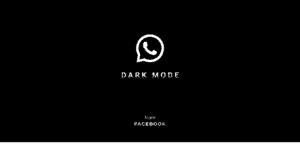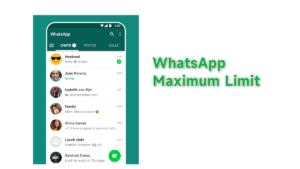Making a bootable on a flash disk is a practical choice for before installing windows. And the rufus app is a great tool to do that. Because the method of the tool is easy to use and the process is fast. No need for complicated codes like using CMD.
Since then until now the Rufus bootable software has been the best one for creating bootable USB windows 7, 8, 10 to 11. This tool is very popular today.
Now we will go to how to use Rufus.
How to Make a Bootable Flashdisk with Rufus
The function of Rufus is to help format and make bootable storage media, such as flash disks, memory cards, and others. Rufus can be used on both 32-bit and 64-bit systems.
Before that, make sure whether the size of your FlashDisk can accommodate the windows installer file, at least larger than the ISO media. AND there is no important data (stored) on the Flashdisk, because the Flashdisk will be cleaned first.
1. The first step, download the latest version of Rufus. (choose normal or portable, it’s the same)
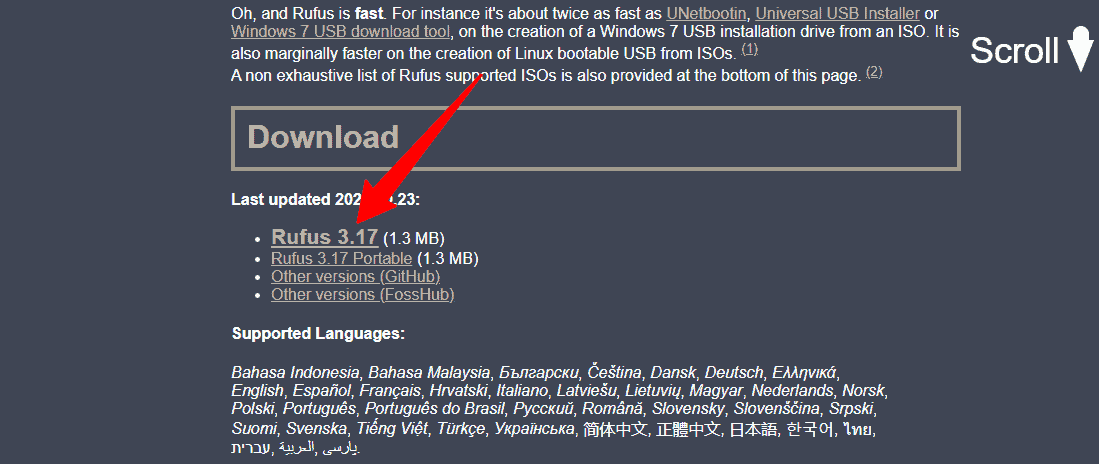
2. After downloading, open the file. Connect your USB flash disk.
3. On “ device ”, select the USB drive that you just plugged in.
4. In the boot selection, click the “SELECT” button, a file explorer mode will appear , open the ISO file (from the windows you want to make bootable).
5. In the “partition scheme” select GPT or MBR :
- GPT if the motherboard supports UEFI, this is used by default because new devices today all use UEFI.
- MBR is used for older systems (before 2013 maybe) that still use the Legacy BIOS.
6. In the “Volume label” you can name your flash disk storage, this is only an option. Leave the file system to NTFS, not FAT32.
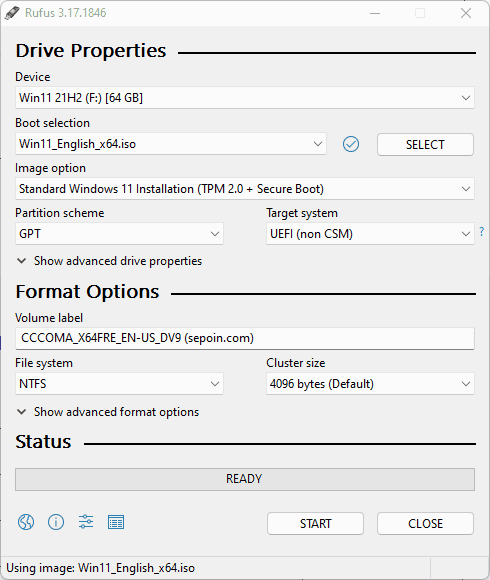
7. When ready, click the “START” button, and Rufus will start formatting and creating a bootable windows system on the Flash Disk.
*To make Windows 11 non-TPM bootable , change the “image option” to Extended Windows 11 Installation (no TPM / no Secure Boot) .
Rufus vs others apps
Rufus also provides performance comparisons with other bootable Flash disk software.
Test to make Windows 7 bootable
| Windows 7 USB/DVD Download Tool v1.0.30 | 00:08:10 |
| Universal USB Installer v1.8.7.5 | 00:07:10 |
| UNetbootin v1.1.1.1 | 00:06:20 |
| RMPrepUSB v2.1.638 | 00:04:10 |
| WiNToBootic v1.2 | 00:03:35 |
| Rufus v1.1.1 | 00:03:25 |
Test makes Ubuntu bootable
| UNetbootin v1.1.1.1 | 00:01:45 |
| RMPrepUSB v2.1.638 | 00:01:35 |
| Universal USB Installer v1.8.7.5 | 00:01:20 |
| Rufus v1.1.1 | 00:01:15 |
Test to make Slackware bootable
| UNetbootin v1.1.1.1 | 01:00:00+ |
| Universal USB Installer v1.8.7.5 | 00:24:35 |
| RMPrepUSB v2.1.638 | 00:22:45 |
| Rufus v1.1.1 | 00:20:15 |
Many applications to create bootable besides Rufus. But what is in the table, it can be seen that rufus gives the best performance than the others.